一般情况下,我们可以用ImageButton来显示一个Button按钮。然而,有些时候我们想按钮的状态发生变化,比如按下前是一个样子,按下后又是另一个样子,Android允许我们改变按钮的形象取决于不同的状态,如按钮是集中或按钮被按下。下面具体讲述如何实现:
P.S This project is developed in Eclipse 3.7, and tested with Android 2.3.3.
1. 往 Resources里面添加图片
准备三张不同Button状态的图片,然后把它放入“resource/drawable”
。
-
button_normal_green.png– 默认的图像Button.
-
button_focused_orange.png–
当按钮被关注,例如,当电话键盘移动(焦点)在这个按钮时显示。
-
button_pressed_yellow.png–
当按钮被按下时显示
2. 为不同的Button状态添加 Selector
在“res/drawable/”里面创建一个新的XML布局文件,这里我们取名为“new_button.xml“。这个XML文件定义按钮的状态是属于哪种Button图像。
File : res/drawable/new_button.xml
<?xml version="1.0" encoding="utf-8"?>
<selector xmlns:android="http://schemas.android.com/apk/res/android">
<item android:drawable="@drawable/button_pressed_yellow"
android:state_pressed="true" />
<item android:drawable="@drawable/button_focused_orange"
android:state_focused="true" />
<item android:drawable="@drawable/button_normal_green" />
</selector>
3.添加Button
打开 “res/layout/main.xml”布局文件,添加一个正常的button,然后为这个button添加一个背景图像
File
: res/layout/main.xml
<?xml version="1.0" encoding="utf-8"?>
<LinearLayout xmlns:android="http://schemas.android.com/apk/res/android"
android:layout_width="fill_parent"
android:layout_height="fill_parent"
android:orientation="vertical" >
<Button
android:id="@+id/imageButtonSelector"
android:layout_width="wrap_content"
android:layout_height="wrap_content"
android:background="@drawable/new_button" />//通过这个方式来实现
</LinearLayout>
4.Activity代码如下
一个正常的按钮和一个简单的点击侦听器
package com.demo.app;
import android.app.Activity;
import android.os.Bundle;
import android.view.View;
import android.view.View.OnClickListener;
import android.widget.Button;
import android.widget.Toast;
public class AppTestActivity extends Activity{
/* (non-Javadoc)
* @see android.app.Activity#onCreate(android.os.Bundle)
*/
Button imageButton;
@Override
protected void onCreate(Bundle savedInstanceState) {
super.onCreate(savedInstanceState);
setContentView(R.layout.main);
imageButton=(Button) findViewById(R.id.imageButtonSelector);
imageButton.setOnClickListener(new OnClickListener() {
public void onClick(View v) {
Toast.makeText(AppTestActivity.this, "eee", Toast.LENGTH_SHORT);
}
});
}
}
5.运行
运行该应用程序1. 结果如图, 默认的 button. (button_normal_green.png)
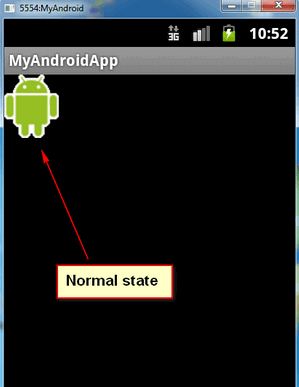
2.
Button 聚焦. (button_focused_orange.png)
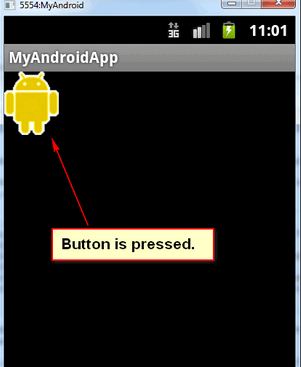
2.
Button 被按下. (button_focused_orange.png)
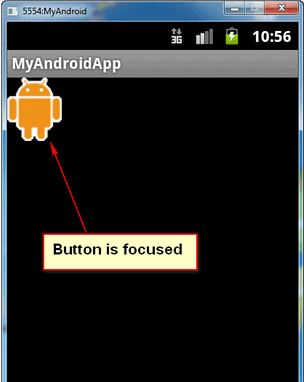
这个应用其实还是很广泛的,比如播放器的控制,游戏的状态等等。
分享到:








相关推荐
android ImageButton的使用,有源码解析的
android imagebutton点击变化 源码
Android ImageButton用法初学者例子,应用图像的界面按钮实现方法一例,用图片修饰一个按钮,会让Android的应用界面更加漂亮,希望这个简单的例子可以让你的安卓界面更加充满生机,初学者参考。
Android ImageButton图片按钮Demo源码.rar
Android自定义view,实现带文字的ImageButton
android 开发中的高级控件,ImageButton网上资源视频教程源码
Android ImageButton的使用及长按Button的实现源码 参考blog: http://blog.csdn.net/manp1212/article/details/7701896
Android 单击选中的ImageButton[]图像数组用法示例,类似于Radio的功能,不过用图片表现,这样可使Android UI更加友好,视觉更漂亮一些,用户轻触图片,即可选中该数据项,比Radio用户体验更好,如截图所示的选中...
Android UI编程自定义控件ImageButton
android下imagebutton图片按下弹上可换图片哦!
在android中有一个ImageButton的View,跟Button按钮的区别是可以在Imagebutton上加载一个图片。 从ImageButton这个字面意思上来看,它是一个图片按钮,那么我们就可以使用它做一个我们想要的图片按钮了,但是我们在...
一个ImageButton实现背景图片的来回切换,并在不同状态实现不同的功能
android 具有背景图片的按钮 ImageButton的焦点事件以及事件处理
Android2.2 API中文文档——ImageButton.doc
Android 应用开发源码 参考与学习使用
主要介绍了Android ImageButton自定义按钮的按下效果的代码实现方法,需要的朋友可以参考下
NULL 博文链接:https://andy2019.iteye.com/blog/1537481
Android4.0开发学习之ImageButton的实际运行代码实例,具体描述请访问我的博客http://blog.csdn.net/lerence
android imagebutton 来回切换图片
Android中ImageButton的常用方法一览.pdf 学习资料 复习资料 教学资源